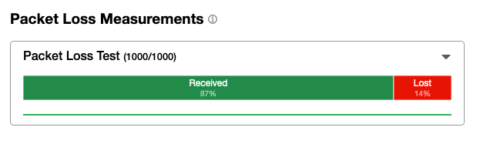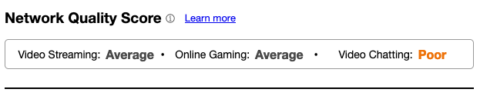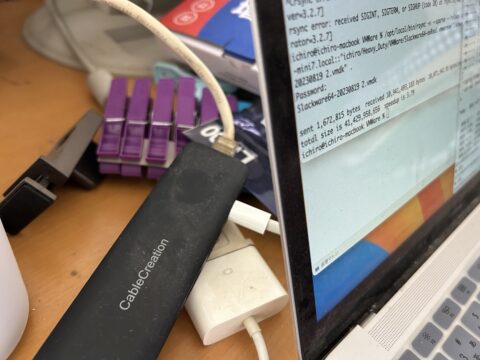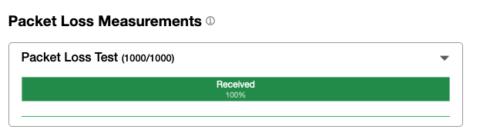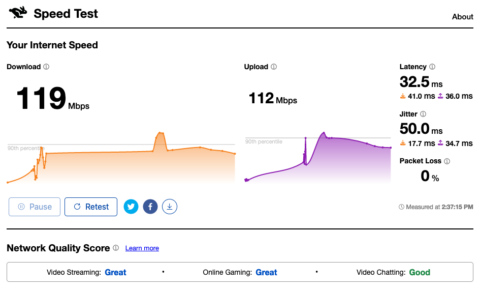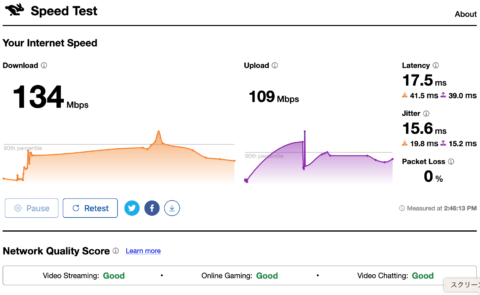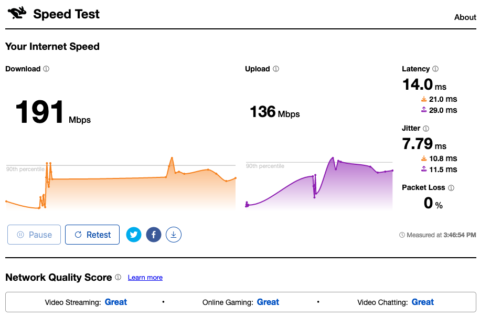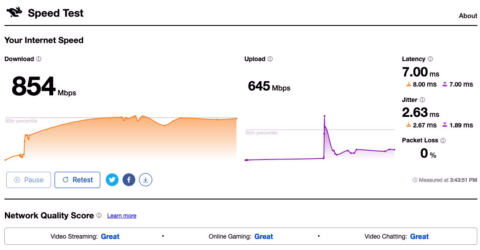最近某SNSで,「iPhoneを長年使ってきたけど最近Androidスマホにして特に不便はない」という投稿が増えていて,それに賛同する人も多いです.
昨今の円安でiPhoneは異常な高価格となり,よほど価値を見いだせる人でないと買わないほうがいいかもと筆者も思います.
実は筆者は長年iPhoneとAndroidスマホの2台持ちです.とはいえ,Androidスマホの方は最初がエントリー機,2代目3代目が初中級機なので,感じているところがそのままiPhone vs Androidスマホだというのは不適切でしょう.
それでも2種類のスマホを使って本質的な部分の優劣は感じます.
Androidはupgrade後のOSの出来が悪い
Androidスマホの最大の不満はupgradeのOSの開発が本気でないと感じるところです.これまで3台のAndroidスマホを買って,どれも一年内外でOSのメジャーなアップグレードがありました.例えばAQUOS sense4 liteでは購入時Android 11だったのが1年くらい後に12になりました.しかしこの12の出来が悪い.悪いにもほどがあります.ちょっと気温が上がると画面が暗くなり動作が遅くなります.真夏の一時期ならいいですが,だいたい3月から11月までで,むしろ冬だけまともとさえ言えます.冬場以外はAQUOS sense4 liteでPokémon GOは使い物になりません.
Sharpにしてみれば,スマホを売るときのOSは商品価値に直結しますから,不具合をなくして魅力的に作り上げる意義がありますが,購入後のupgradeは金をかけるだけ損ですからこういうことになるのだと思います.AQUOSの場合はSharpですが,その前の別の会社の2台も同様でした.
このことから得た教訓は「AndroidスマホのOSはupgradeしてはならない」,もしくは「AndroidスマホはPIXELを買え」です.PIXELを買うのでは価格的な魅力は減ります.
バカ高いSony等のスマホのOSのupgradeについてはどうなのか,興味がないわけではないですが個人的に知る必要性がないので調べません😅.
Google Payが残念すぎる
これは以前も引用しました,ITジャーナリストの石川温氏の記事に詳しいです.石川さんの記事は6年も前のものですが現在も本質的なところは変わってないと思います.
また,こちらの記事でも,
ユーザーエクスペリエンスの大きな差を読み取れます.
そもそもGoogle Payに登録できるクレジットカードの種類が少なすぎます.筆者はなんとも無駄なことに9枚クレジットカードを持っていますが,すべてApple Payに登録できます.そのうちNFC決済可能なものが6枚です.
一方Google Payには基本的に元のプラスチックカードがNFC決済可能でないと登録できないようで,9枚中2枚だけ登録できています.
また,Apple Payでの支払いではID, QUICPay+, NFC決済のどれでもカードの上限設定まで支払いに使えます.もちろん生体認証で暗証番号の入力は不要です.
一方のGoogle Payでは生体認証は不要な代わりに上限が3万円です.生体認証が不要なことをメリットに挙げているまとめサイトがありますが,FaceIDにしてもTouchIDにしてもデメリットと言うほどの手間ではなく,セキュリティーを考えたらむしろメリットです.上限が3万円という方がはるかに大きなデメリットになると思います.
上述のApple PayとGoogle Payの比較 (現金いらず.com) (2024年2月27日)では,「利便性としては圧倒的にApple Pay優勢」とまとめています.
キャッシュレス・スマホ決済マニア😅にはiPhoneということになると思います.
Macintoshとの親和性が良い
これはまあ当たり前ですが,iCloudでデータを共有するアプリはもちろん,シンクロすることで写真や音楽も簡単に同じ内容にできます .
もちろんAndroidでもGoogle DriveとGoogleのアプリを使えばいいわけですが,iPhoneやMacではGoogle Driveや関連アプリも使えるのでさらに便利といえます.
ただしこの件に関してはMacintoshを使わない人には全然関係ないですね.
まとめ
ということで,Macintoshを使わない人,キャッシュレス決済に何ら価値を見出さない人,夏に外でPokémon GOなどのゲームをしない人にとってはiPhoneはただバカ高いスマホということになるので買わないほうがいいと思います.
iPhoneがないと生きていけない人にとっても今の円安は由々しき事態ですから,日本の国力を上げ,円安で潤う一部大企業のわがままを排して,円が強くなるような政策に一刻も早く転換してほしいと思います.
高い製品を買ったユーザーからはメーカーや製品を養護するようにレビューしか出てきませんし.高い製品を選んだ自分を間接的に弁護するということです.
ほとんどが特定の店の割引やキャッシュバック・ポイントをもらうためのもので全部年会費無料です.
その他の3枚はIDまたはQUICPay+経由のみ.
最近何枚かNFC決済可能な更新カードが届いたのであとで登録できるか更に試してみます
IDの場合は暗証番号の入力が必要なようです.
ただし,IDに関しては暗証番号に入力でカード上限まで支払い可能なようです.
多分Macintoshにためた写真の位置情報もiPhoneの “盗難ディバイスの保護” などで利用されていると思います.
個人的に特に便利に感じているのはメモ帳です.